Introduction The Nest system, under the Public Procurement Regulatory Authority (PPRA), is a vital platform for handling various e-procurement processes in Tanzania. The Nest Login portal facilitates access for tenderers and procurement entities, enabling efficient tender management. This guide provides a thorough overview of how to navigate the Nest Login process, covering key features, accessibility details, and step-by-step login instructions.
What is the Nest Login? Nest Login is the entry point to Tanzania’s National e-Procurement System (NeST), allowing users to access services related to tender management and public procurement. Whether you’re an individual looking to manage tenders or a government body handling procurement tasks, the Nest Login portal is integral to maintaining transparent and effective procurement operations.
Key Features and Benefits of the Nest Login Portal
- Centralized Tender Management: Users can access, submit, and track tenders through a unified platform.
- User-Friendly Interface: The platform’s design ensures that even first-time users can navigate with ease.
- Secure Login Process: Equipped with multi-layered security to protect user data and procurement details.
- Comprehensive Dashboard: A full suite of tools for managing tenders, monitoring submissions, and receiving notifications.
Eligibility and Accessibility To use the Nest Login portal, users must be registered tenderers or part of authorized procurement entities. Accessibility is designed to accommodate all users by providing instructions and videos in English, ensuring clarity and ease of use.
Step-by-Step Guide to Accessing the Nest Login Portal
- Visit the Official Login Page:
- Navigate to the Nest Login portal at https://nest.go.tz/login.
- Enter Your Credentials:
- Input your registered email address.
- Enter your password into the designated field.
- Password Assistance:
- If you’ve forgotten your password, click on Forgot Password?. Follow the guided steps to reset it securely.
- Create an Account:
- For new users, select Create Tenderer Account to start the registration process. You will be prompted to enter your information and select your country during this step.
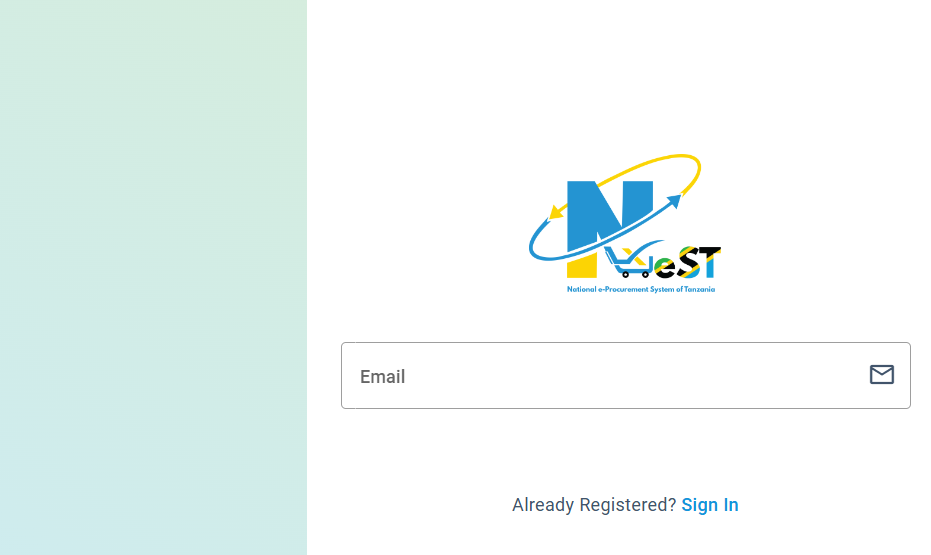
Creating a Tenderer Account: Detailed Steps
- Access the Registration Page:
- Go to https://nest.go.tz/register.
- Input Necessary Details:
- Provide your email and create a strong password.
- Confirm your password and proceed.
- Country Selection:
- Choose your country from the dropdown list to complete the initial setup.
- Verification:
- Follow any verification prompts sent to your email to finalize your account creation.
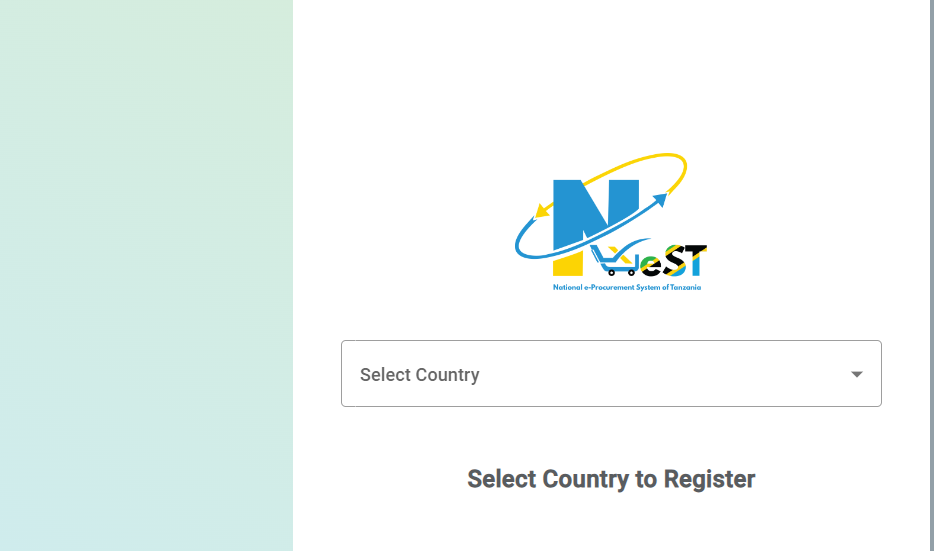
Main Features and Highlights
- Guide Videos: The platform offers video guides that simplify registration, login, and other processes.
- Multi-language Support: Primarily in English for broad accessibility.
- User Notifications: Stay updated with the latest tender submissions, openings, and deadlines.
How to Reset Your Password
- Visit the Forgot Password page.
- Enter your registered email.
- Follow the instructions sent to your email for resetting your password.
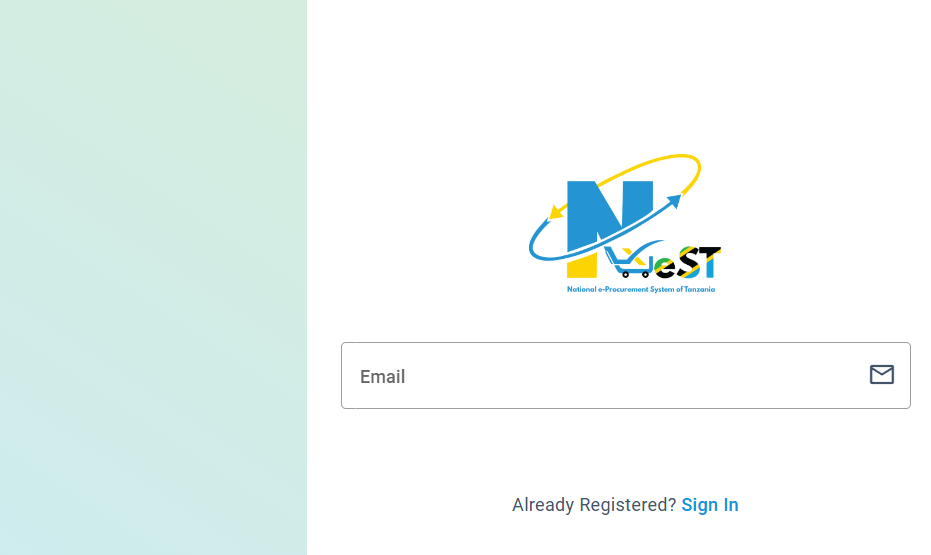
Official Website and Resources For more comprehensive details and ongoing updates, users can refer to the official NeST e-procurement website: https://nest.go.tz. Key areas of interest include:
- Open tenders: Opened Tenders
- General portal login: Sign In
Necessary Information for Success To maximize your experience with the Nest Login portal, ensure you have:
- A stable internet connection.
- Updated login credentials.
- Access to your registered email for potential password resets or verification.
Conclusion Navigating the Nest Login process is essential for any tenderer or procurement entity in Tanzania’s public procurement sector. With secure access, step-by-step guides, and readily available support, the Nest system streamlines the management of e-procurement activities. Ensure you follow the outlined steps and leverage the provided resources for a seamless experience.

